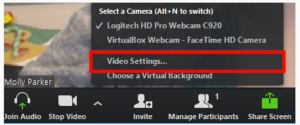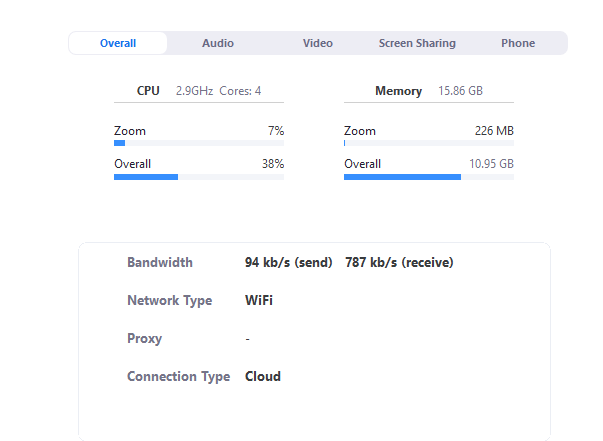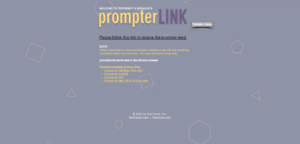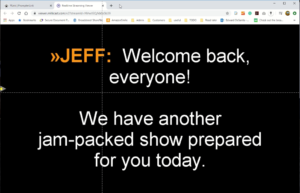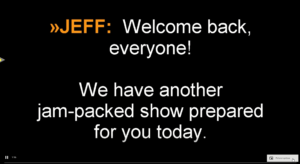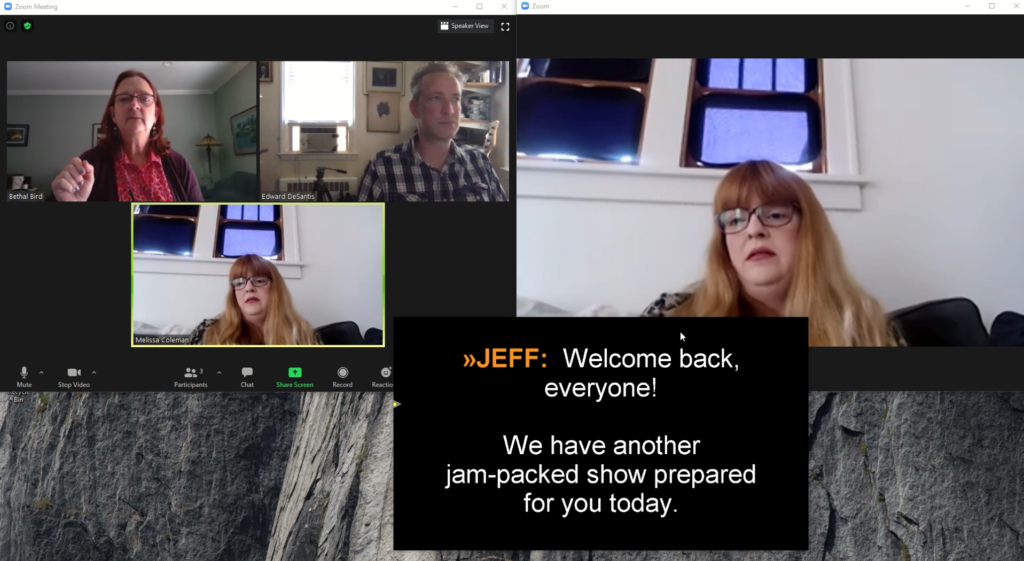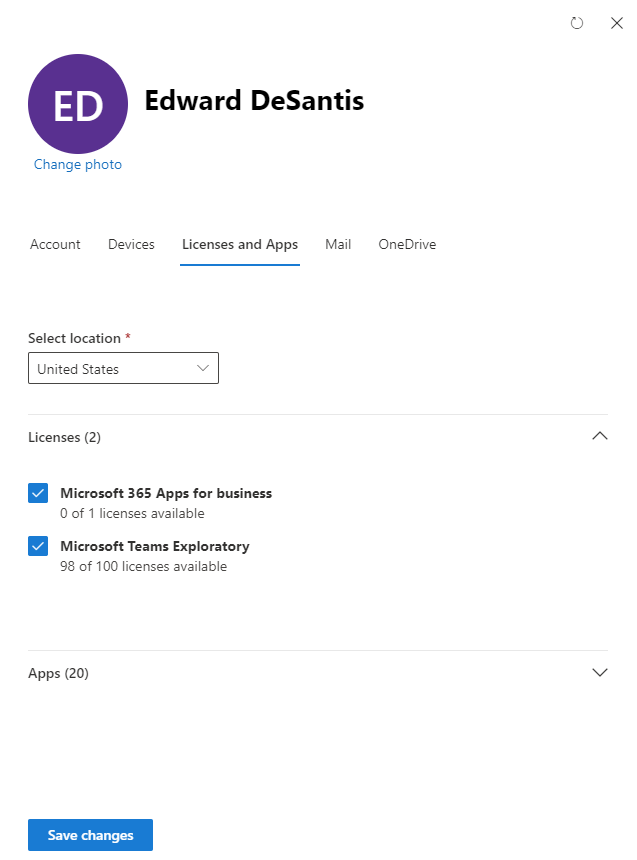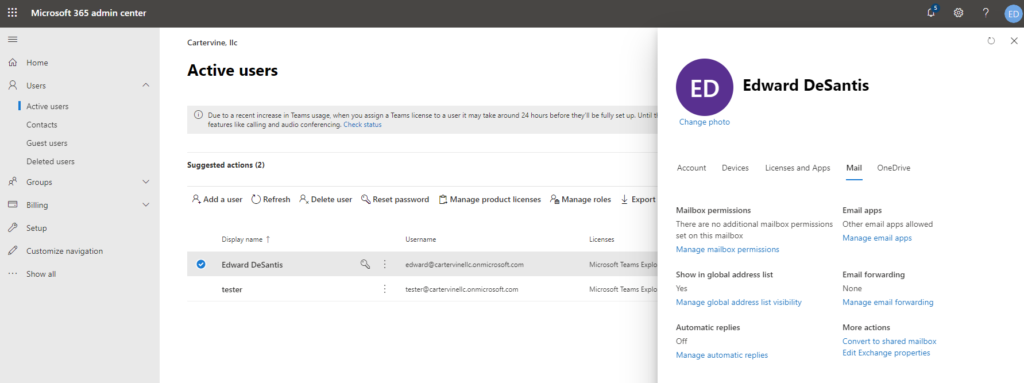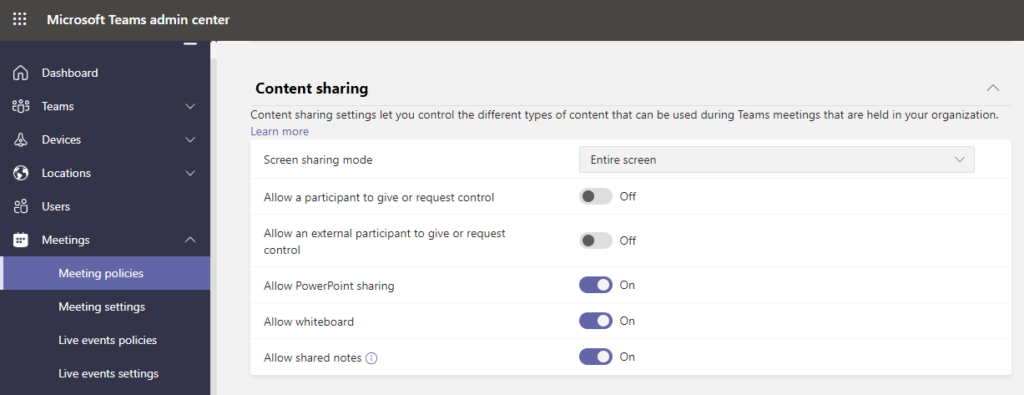What we covered:
TEAMS TEAMS TEAMS
We took a look at working in Teams. We found a lot of problems and we highlighted some real strengths. Since the meeting, I've got some answers to some of the questions we had and I've set us up to continue the dialogue in Teams this coming week and really get our processes humming. Before we got started we covered some Zoom and Prompter stuff.
ZOOM
Since our last Zoom meeting, I found a nice bit of info right under our noses about bandwidth and hardware usage during a Zoom meeting. Under the Video Settings link is a button for "Statistics". I was under the impression it was a snapshot of the meeting stats after the call, but in fact, it's live data so you can inspect the stats while changing settings to get real-time data analysis.
Prompter
I had a great call with Bethel Bird last week and here are some snapshots from that call. I give a little more detail on the video recap below. The bottom line, you go to a web address and click to link to your Prompter's feed. That popped up a nice browser window with familiar type white on black and with a click of the lower right corner I had a frameless box I could place where I wanted in relation to the rest of my desktop.
For more information about PrompterLink: site- PrompterLink.com
Email: TexPrompt@TexPrompt.com. Texting will get a faster response 817-521-8398
TEAMS
We took apart Teams the same way we did Zoom in the first few weeks. No surprise with Microsoft, in general, there were some issues with missing buttons and other nonsense that I didn't get answers to until after the meeting. But the general roundup is this:
- Sharing the PPT file itself from Sharepoint or Onedrive is the cleanest experience yet in virtual graphics
- Fonts MUST be embedded
- Video was wonky inside PPT and it won't be until next week that I feel sorted about it
- ANYONE IN THE MEETING COULD TAKE CONTROL OF SLIDE ADVANCE!
We all agreed, smooth transitions, smooth fonts, and near-perfect pixel placement. If our job is to get the cleanest signal to the control room, whether that's in the next room or across the country this setup has promise. Some of us were missing the "Meetings" button with the calendar icon on the left-side menu. After some time with Microsoft support apparently I needed to reset my account by turning it off and on again and that did the trick there. In the screengrabs below, I had to uncheck "Microsoft Teams Exploratory" log out log back in and re-check that bad boy. Once complete if I checked the "Mail" tab on the right menu in the Admin I could see provisions for Mail, prior to that it was a blank field.
As far as the control issue is concerned I may have found the button in the settings but I won't have confidence until we test is next Tuesday.
Next week
- We're going to test some new theories about users taking control
- See if we can get videos to play when we tell them to
- Edit files on the fly or how close we can get to that, using PPT for the web
Keep your eye out for the email with the link to the file so you can play along too. If you don't get the invites to these meetings please fill out the form to the right of this content and get on the list.